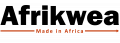How to create product discounts
- Find Your Selling Price
- Log in to your seller account.
- Click on the "Inventory" section.
- From the list of products, select the one for which you want to offer a special price (discount).
- Click on the "Edit" button to access the product's details.
- Look for the field labeled "Selling Price", which indicates the current price displayed on the marketplace for that product.
-
Find the Minimum Selling Price
- Access your product management area, typically found by clicking on "My Products" or a similar option.
- Look for the "View Inventories" or a similar option and click on it.
- Find the specific product you selected earlier and click on the edit button (symbol of a pen) to modify its settings.
- Scroll down through the settings until you locate the "Selling Price" field.
- Take note of the minimum selling price you have set for the product. This will serve as the lower limit for your discount.
-
Set the Discount
- Click on the "Promotions" section.
- Look for an option to "Add New Promotion".
- Enter a price that is lower than the selling price indicated on the marketplace but not less than the minimum selling price you have set.
- Specify the start and end dates for the discount, indicating the period during which the special price will be available to shoppers.
- Submit the discount or promotion details, and it will be applied to the selected product.